Over the last couple of weeks I have had number of clients ask me "How do I apply an interactive sort to reports in Crystal Reports 2008?"
In earlier versions of Crystal Reports, the only way one could add interactive sorting to a report was to use a parameter and a formula, to provide the end user with the functionality to chose which field the report would be sorted on.
The only drawback with this method, is that the report would always be sorted in ascending order.
In Crystal Reports 2008, a new feature, the Sort Control, has been added.
The Sort Control, not only allows the end-user to sort the report by a number of fields, but also in ascending and descending order.
There are two ways that the sort control can be added to a report:
- Directly added to the report, or
- Assigned to a field heading of the report
Solutions:
To add a sort control directly to the report:
- Create the required report
- From the report menu, select the Record Sort Expert option
- In the Record Sort Expert dialog box, add the required fields for the sort controls:
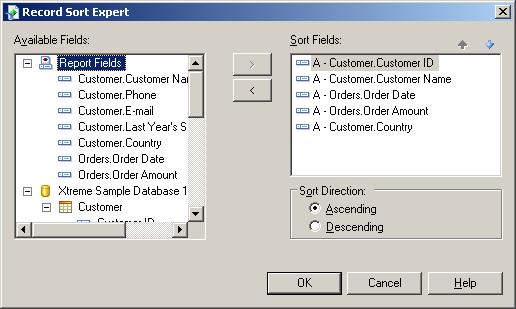
- Press the OK button
- From the Insert menu, select the Sort Control option
- In the Sort Control dialog box, select the required field:
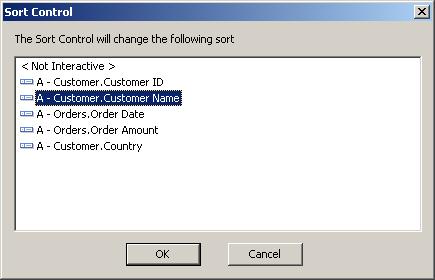
- Press the OK button
- Click and drag on the in the required report section, to draw the Sort Control
- Double Click on the sort conrtol text box, to enter the label for the conrtol
- Click anywhere on the report to exit
- Press the Up or Down sort control button to sort the report
To attach a Sort Control to a Report Field:
- Create the required report
- From the report menu, select the Record Sort Expert option
- In the Record Sort Expert dialog box, add the required fields for the sort controls
- Press the OK button
- Right click on the field heading object, select the Bind Sort Control option
- In the Sort Control dialog box, select the required field:
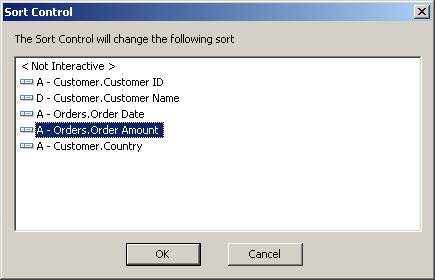
- Press the OK button
- Press the Up or Down sort control button to sort the report
If you have any questions, leave us a comment below, or need any assistance, please do not hesitate to Contact Us
|